Pages as central elements
Contao belongs to the group of page-based content management systems, which means that the page structure is the central element of your website. You can access the pages it contains via their alias in the front end and thus view the content that is on that page.
Think of a website as a TV show for which editors create different content and at the end of the show, an editor-in-chief decides which of these pieces of contents will be broadcast. The other contributions were created, but never find their way into your living room. It works just the same in Contao: You can create as much content as you want in the back end but it will never appear on your website unless it is linked to a page (show).
Hierarchical arrangement
The page structure is organized hierarchically. You can nest the pages and create as many subpages as you want. Contao will
automatically create the corresponding navigation menus with all main pages and subpages in the front end. Use the gray
icons with the plus or
minus
sign to the left of the page names to expand or collapse sub pages.
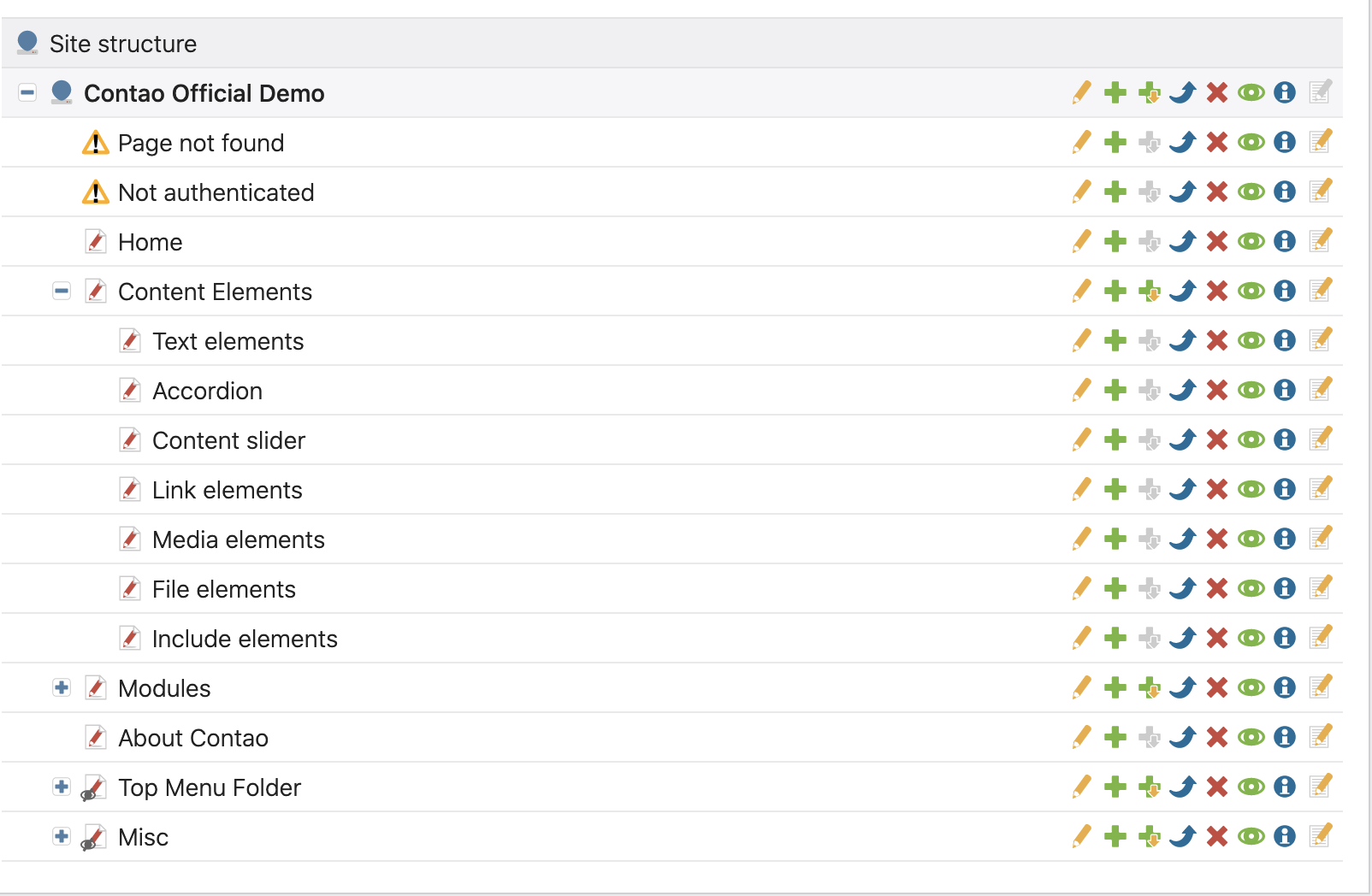
Thanks to the hierarchical page structure, it is possible to inherit properties of a parent page to its subpages. For you, this means that you only have to define a certain page layout or access permission once and these properties are then inherited to their respective subpages automatically.
Components of a page
A page as a central element not only needs to know which articles are linked to it. For example, it must also know which page layout it should use for display in the front end, whether it can be cached, or which users are allowed to access it.
As you can see, each page is linked to a page layout, which defines its structure and divides it into different layout areas. Within these layout areas you can place any number of front end modules, which are executed one after the other when the page is requested and generate the HTML code of the web page. The HTML code is formatted using Cascading Stylesheets, CSS for short, which are also integrated into the page layout. You can find more information about this in the Theme Manager page.
Every page consists of multiple articles which can be placed in different places depending on the assigned page layout. Each article in turn consists of content elements that provide the corresponding functionality for each content type, such as blocks of text, images or tables. Any number of articles can be created per page and any number of content elements can be assigned to an article. You can find more information on this on the Article Management page.
In their central role, pages have much more to do than just merging design and content; back end user access rights to pages and articles are also defined in the page structure. Let’s take a closer look at the different page types and how they work.
Page types
Not all pages of a website are intended exclusively for the output of content. For example, if URLs change after a relaunch, you need a way to redirect visitors to the new pages. Especially if the old URLs are already listed in Google’s search index, you should make sure that the redirects are correct and have the appropriate HTTP headers so that the page rank of your website is not jeopardized.
There are different page types with different features in Contao, each of which is designed for a specific purpose.
- Website root
- Regular page
- Internal redirect
- External redirect
- Logout
- 401 Not authenticated
- 403 Access denied
- 404 Page not found
- 503 Service unavailable
- News feed
A page of this type is the starting point of a website within the page structure. A Contao instance can manage multiple websites, which can, for example. have different languages or run completely independently under different domains (multi-domain operation).
Regular pages are pages that output content. A regular page is similar to a static HTML file that you upload to your server and request in your browser.
A page of this type redirects visitors to another page in the page structure. The target page must be accessible under the same domain as the redirection page, otherwise an external redirection must be used.
A page of this type redirects visitors to an external page. This can be a page outside your server or a page within the Contao page structure but under a different domain than the redirect page.
A page of this type creates a logout link for a protected area. After logging out, you can redirect visitors to any page or to the last page they visited.
This page is rendered when a visitor is not logged in and is therefore not allowed to access a protected page. You can choose to use the page as a regular page and display a hint or automatically redirect the visitor to the login page.
This page is rendered if a member is logged in, but does not have the necessary access rights to access a protected page. You can choose to use the page as a regular page and display a hint or automatically redirect the visitor to another page.
This page is rendered when a visitor requests an inexisting page. You can choose to use the page as a regular page and include a sitemap or automatically redirect the user to another page.
This page is called when a root page is in maintenance mode. Maintenance mode can be enabled in the Website root.
This page type creates an RSS, Atom or JSON feed from your news archives.