403 Access denied
This page is rendered if a member is logged in, but does not have the necessary access rights to access a protected page. You can choose to use the page as a regular page and display a hint or automatically redirect the visitor to another page.
Name and type
Page name: The page name is displayed in the navigation and used as a fallback for the page title.
Page type: Here you can define the type of page.
Metadata
The metadata of a page mostly refers to the corresponding meta tags in the header area of the HTML page. You can use them to define the title and description of a page, among other things.
Page title: The page title is used in the <title> tag of the website and often appears in search results of
Google and Co. It should not contain more than 65 characters, because many search engines will simply cut off longer
titles. If no page title is defined, the page name is used as a fallback.
Output in source code:
<title>Contao Open Source CMS</title>
Robots tag: The robots tag defines how search engines treat a page.
- index: add the page to the search index
- follow: follow the links on the page
- noindex: do not include the page in the search index
- nofollow: do not follow the links on the page
The default case is index,follow, because we want Google and other search engines to include our pages in the search index. However, certain pages, such as the imprint or the registration page, can be excluded from indexing using the setting noindex,nofollow.
Output in source code:
<meta name="robots" content="index,follow">
Description of the page: The description of a page is indexed by all common search engines just like the page title and is displayed in the search results, if no context information is available for the search term. The recommended length of a description is between 150 and 300 characters. The meta description of a page is an important tool for search engine optimization, so you should take the time to provide each page with a unique description.
Output in source code:
<meta name="description" content="Contao ist ein leistungsstarkes Open Source CMS, mit dem du professionelle Webseiten und skalierbare Webanwendungen erstellen kannst.">
Auto-forward
Forward to another page: Redirect the visitor to another page (e.g. a login page).
Redirect page: Select the page to which the visitor should be redirected. If you do not select a target page, the visitor is automatically redirected to the first regular subpage.
Layout settings
A page layout is a prerequisite for Contao to be able to display a page in the front end at all. If no page layout has been assigned or inherited, Contao will show an error saying “No layout specified” in the front end.
Assign a layout: Here you can assign a page layout to a page. The assignment automatically applies to all sub pages without a page layout.
Page layout: Here you can see all available page layouts grouped by themes. You activate a theme by assigning a page layout.
Subpage layout: With the selection of »Inherit page layout« (default) the assignment of the page layout also applies to all sub pages without their own page layout. Alternatively, a separate, different page layout for sub pages can be assigned here.
Cache settings
In the cache settings you can define if and how long a page should be cached. Cached pages load much faster because they do not have to be generated by Contao and they do not need a connection to the database for delivery.
Set cache timeouts: Here you can assign a cache time to a page. If you do not select this option, the cache settings are inherited from a parent page.
Private cache timeout (Client cache timeout): Allows you to assign a cache time to a page. This sets the time in seconds after which the browser will consider the page out of date.
Shared cache timeout (Server cache timeout): Here you can assign a cache time to a page. This defines the time in seconds after which the page is considered obsolete by a shared cache.
Note that for security reasons, pages are only cached if they are not protected and no user is logged on to the back end. Otherwise, there is a risk that confidential data is written to the cache and accidentally displayed in the front end. So don’t be surprised if your password-protected pages don’t show up in the cache despite their assigned expiration time.
Always load from shared cache: Always load this page from the shared cache, even if a member is logged in. Note that in this case you will not be able to personalize the page for logged in members.
Access rights
Via access rights you define which users in the back end (!) are allowed to access a page and what they can do with this page and the articles it contains. Similar to the Unix permissions system, each page belongs to a specific user and user group and has three levels of access:
- Access as owner of a page
- Access as member of the group of a page
- Access as any other back end user
For example, the “Company” page is assigned access rights and belongs to the user h.lewis and the user group News. Both the user and everyone in the user group can edit articles on the page, but only the owner, h.lewis, and you the administrator can edit the page and change its title.
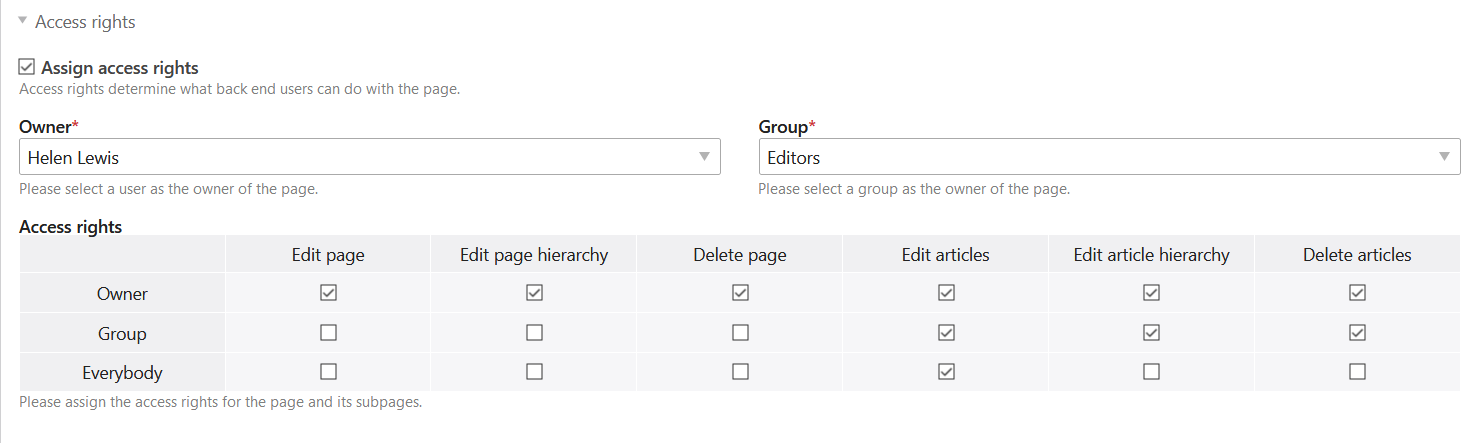
Assign access rights: Here you can assign access rights to a page. If you do not select this option, the access rights will be inherited from a parent page.
Owner: Here you can set the owner of the page.
Group: Here you define the group of the page.
Access rights: Here you assign the rights to the individual access levels.
For more information on the permissions system and the configuration of users and user groups, see the system settings page.
Expert settings
CSS class: Here you assign a CSS class to the page, which is used in the body tag of the HTML page as well as in the navigation modules. This way you can create CSS formatting for a specific page or menu item.
Publication
As long as a page is not published, it practically does not exist in the front end and cannot be accessed by visitors. In addition to manual publishing, Contao also offers the possibility to activate pages automatically on a specific date. This way you can, for example, apply for a limited time offer.
Publish page: Here you can publish a page.
Show from: Here you activate a page on a specific date.
Show until: Here you deactivate a page at a certain date.