Uninstalling extensions
Uninstalling with Contao Manager
You first need to log in to Contao Manager. To do so, call up your domain again with the addition /contao-manager.phar.php and enter your access data.
If you want to uninstall the extension “terminal42/contao-easy_themes”, go to the “Packages” tab and click on the “Remove” button next to the extension. Of course you can also reserve other extensions for uninstallation.
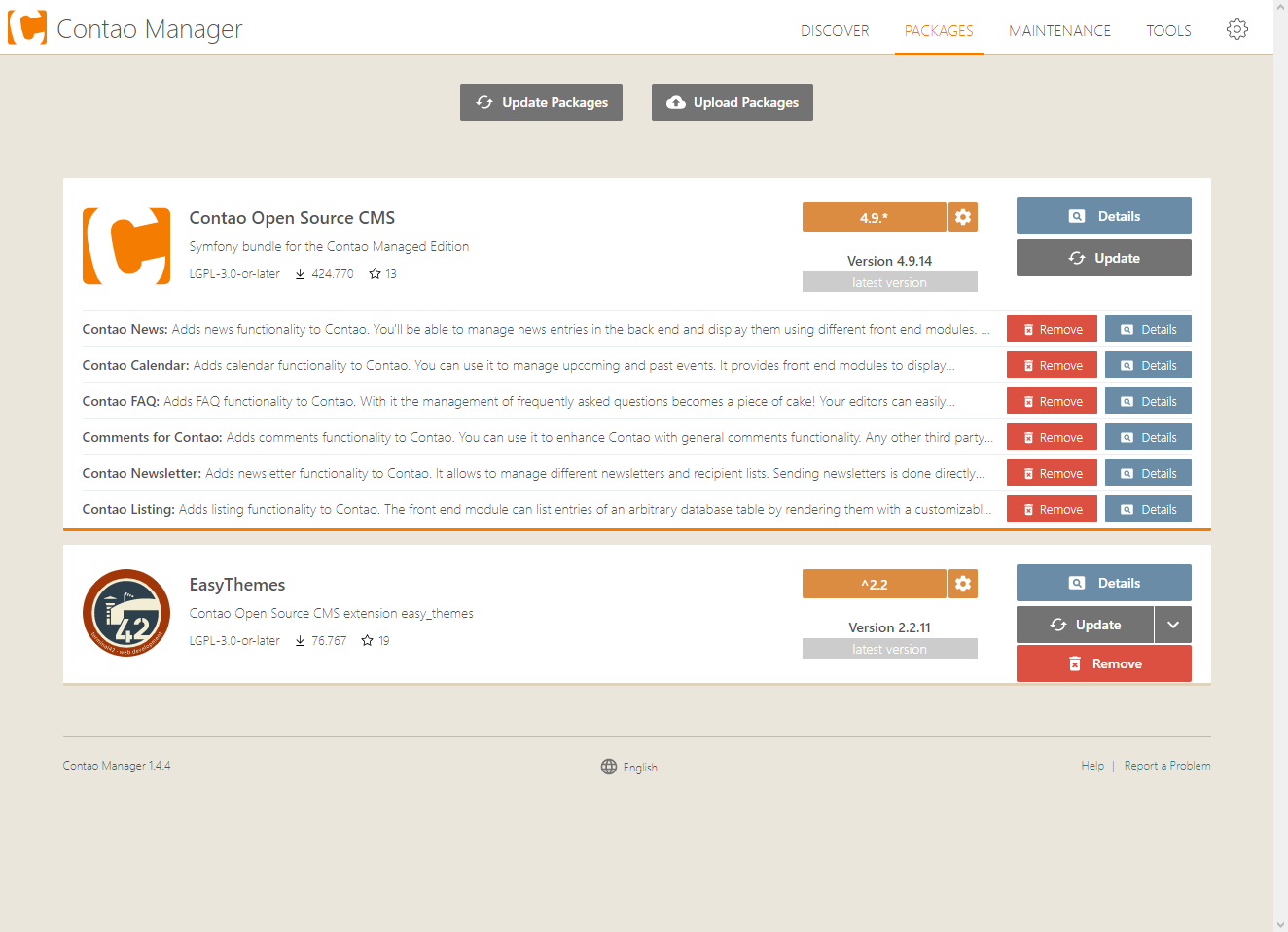
Click on “Apply changes” to start the uninstallation. The uninstallation can take several minutes. Details of the uninstallation process can be displayed by clicking on the following icon![]() .
.
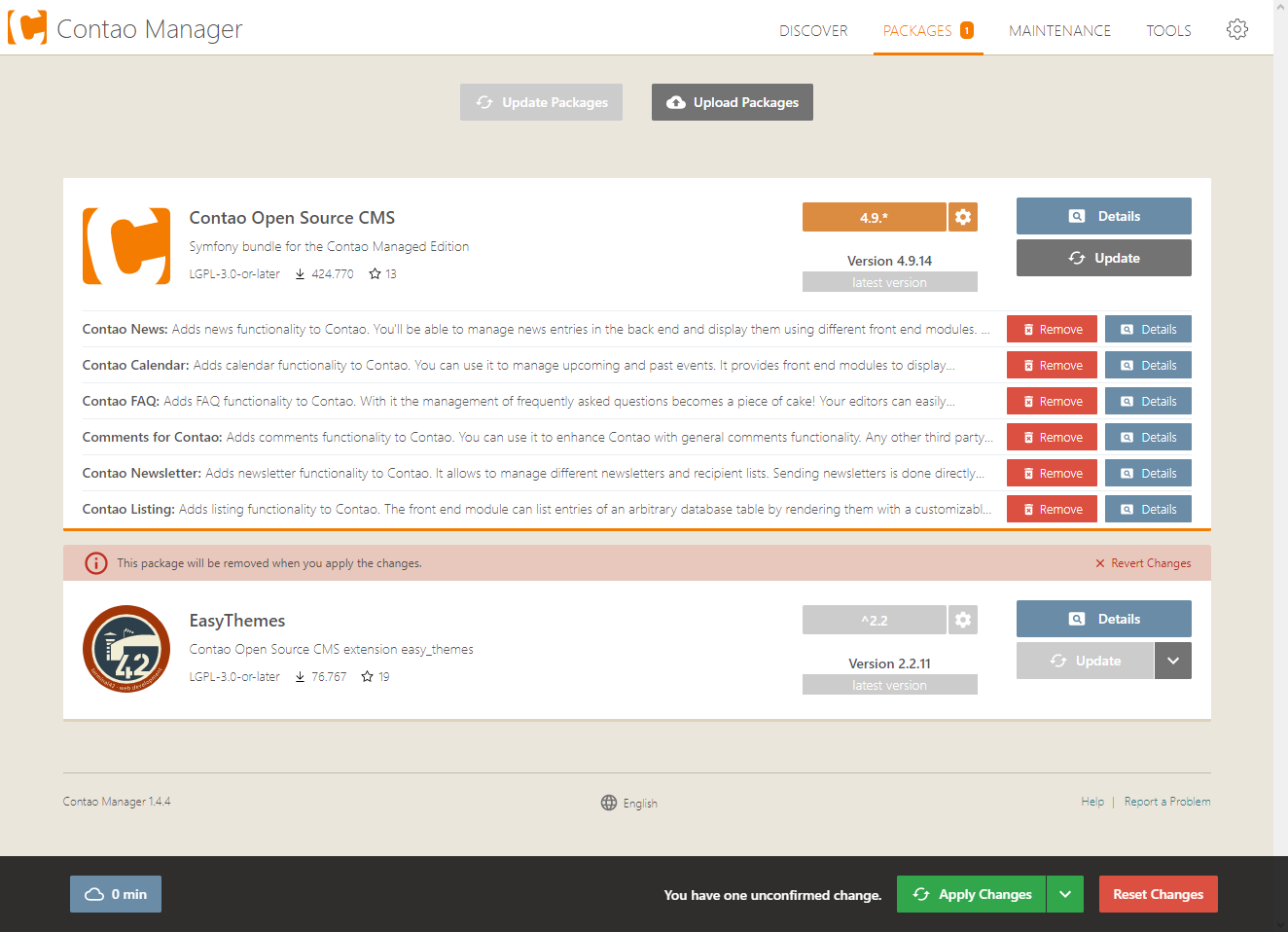
Once the Contao Manager has uninstalled the extension(s), you have to run the Contao-Installtool to update the database if necessary.
Uninstalling using the command line
You have logged on to your server with your username and domain.
ssh username@example.com
Then go to the directory of your Contao installation.
cd www/example/
The command removeremoves the extension from the composer.jsonand deletes the code from the project.
To remove an extension and update the composer.lock, the command remove is executed. This will cause some hosters to not be able to finish the process because of the high system load and the update will fail. In this case you should use the Contao Manager.
Uninstall a single extension:
php composer.phar remove terminal42/contao-easy_themes
Uninstall multiple extensions:
php composer.phar remove terminal42/notification_center terminal42/contao-leads
Once the uninstallation of the extension(s) is complete, you have to run the Contao-Installtool to update the database if necessary.