Articles
Article management is a separate module in Contao that you can find in the navigation at the top of the Content group. Each article is assigned to a specific page and layout area. In contrast to too many other CMSs, the inclusion of articles in Contao is not limited to the main column, so you can design your website flexibly.
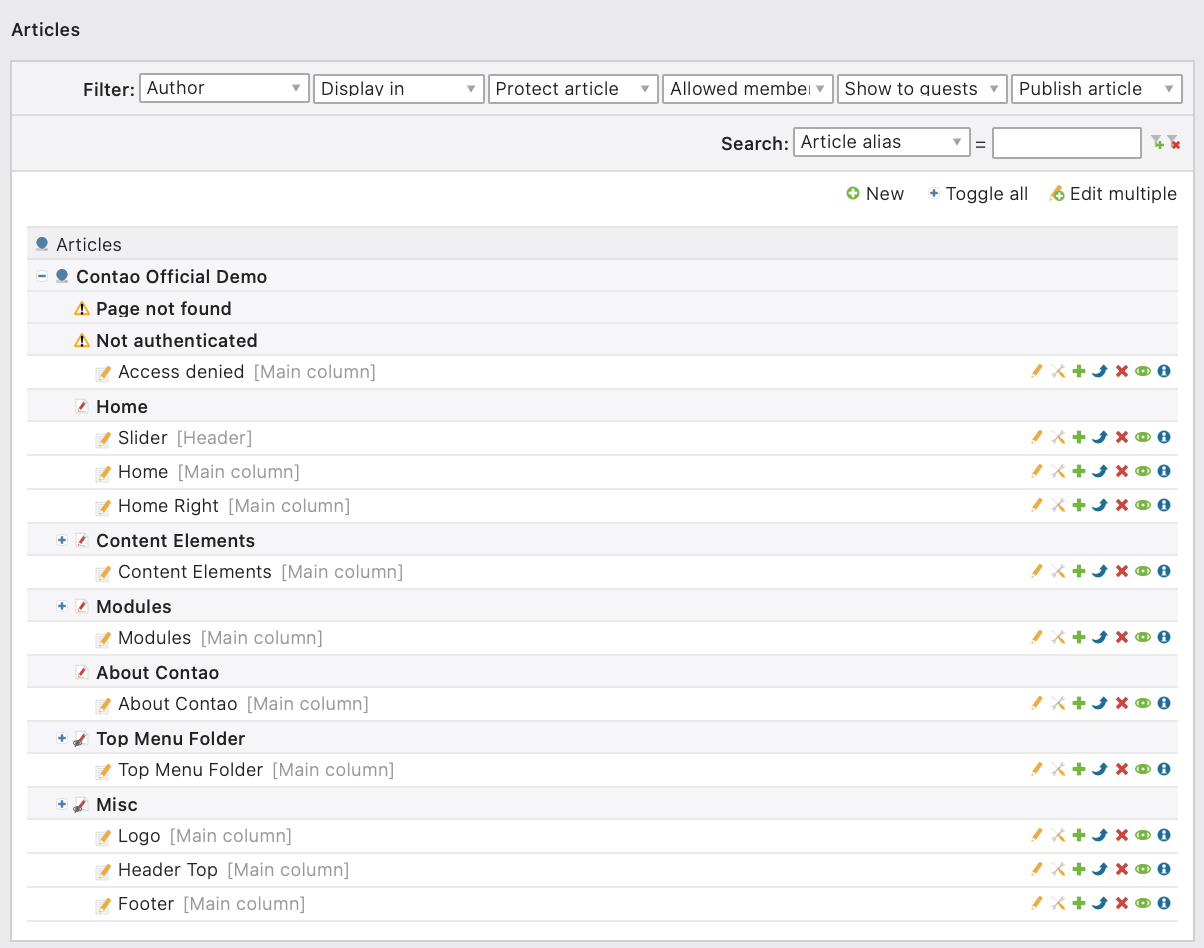
Each page can contain any number of articles, which are displayed one below the other within their layout area in the order determined by you. Contao automatically detects whether the whole article or only the text followed by a Read more link should be displayed.
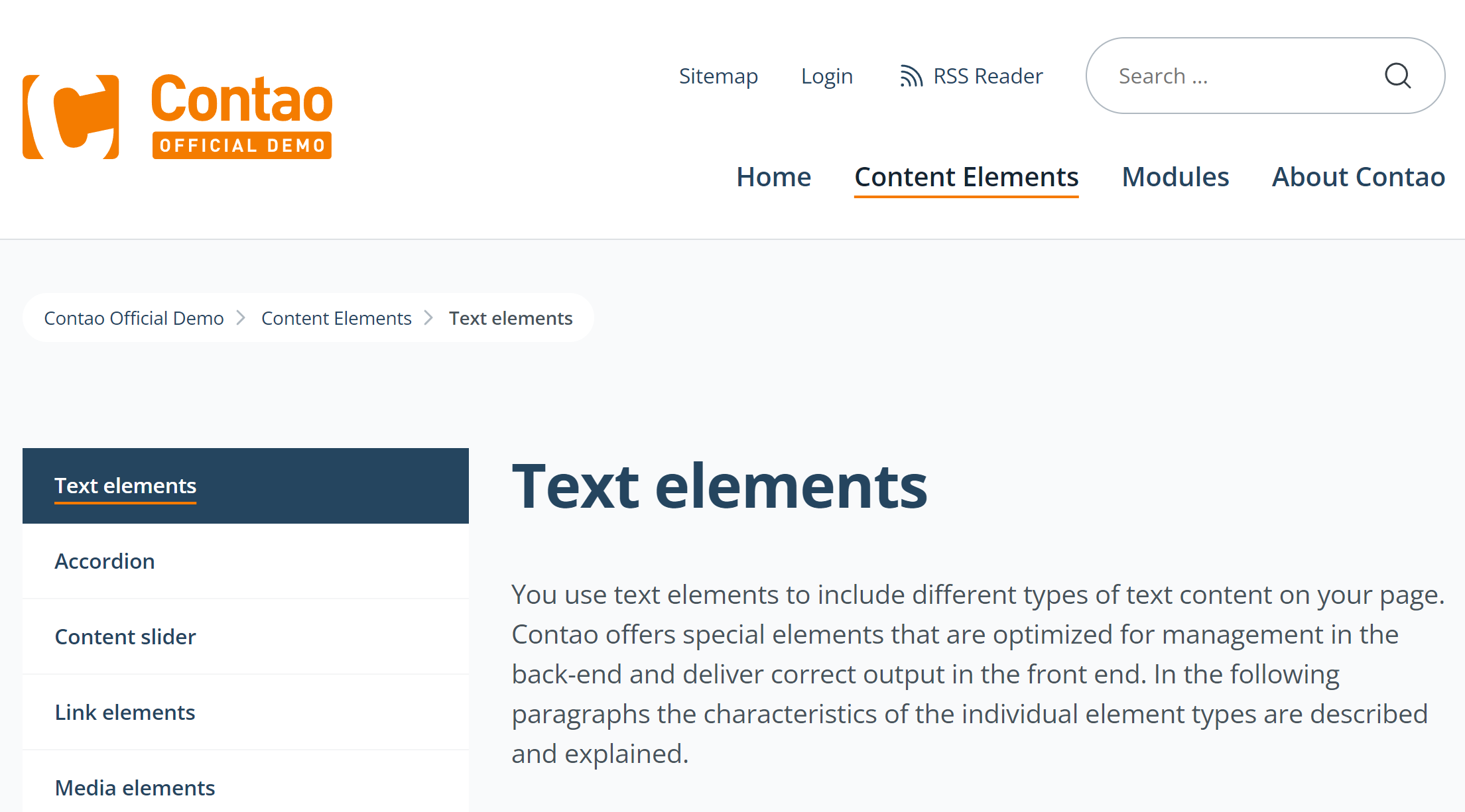
You assign an article to a layout area in the article’s settings in the “Display in” field. The quickest way to access the article settings is to use the Edit the article settings buttton
.
Article aliases
The alias of an article is a unique and meaningful reference that you can use to view an article in your browser. The alias allows you to use the following URL:
company/articles/our-team.html
You might wonder why it is possible to view an article directly in the frontend. In the introductory chapter it was mentioned that frontend visitors can only access pages and never specific content.
Looking closely at the URL, you see that the page is still part of the URL. What happens is that the page is requested and additionally the display of the article module in the main column is modified; all other articles not included in the main column are displayed as normal.
Teaser text
A teaser text is a short summary of an article, which can be displayed as an overview instead of the complete article. Contao automatically detects whether the complete article or only the teaser text should be displayed.
Teaser CSS ID/Class: Here you can assign a CSS ID and class to the teaser.
Show teaser text: If this option is selected, Contao automatically displays the teaser text of the article if there is more than one article in the respective layout area.
Teaser text: Here you enter the teaser text using the rich text editor.
Syndication
In the syndication you define how an article can be syndicated. “Content Syndication” is the term used to describe the multiple use of media content. In the online sector it primarily refers to the linking of content from other websites:
| Name | Explanation |
|---|---|
| Print this page | This button calls the print function of the browser. You can use it to put the article on paper. |
| Share on Facebook | This button opens a pop-up window where you can share the article directly on Facebook. You will need a Facebook account to do this. |
| Share on Twitter | This button opens a pop-up window where you can share the article directly on Twitter. Contao automatically shortens the URL using tinyurl.com/app. |
Syndication: Here you select the syndication options that will be available in the front end.
Template settings
Individual template: Here you can overwrite the standard mod_article template.
Access protection
With access protection, access to an article can be restricted to certain member groups.
Protect articles: Here you can display articles only to certain groups.
Allowed member groups: Choose which groups are allowed to see the article.
Expert settings
In the expert settings you can assign a CSS ID and class to the article
CSS ID/Class: Here you can assign a CSS ID and class to the article.
Show only guests: The article is visible by default and will be hidden once a member has logged in to the front end.
Publish
Just like pages, articles are not available in the frontend until they are published. In addition to manual publishing, Contao also offers the possibility to automatically activate articles on a certain date. This way, you can for example promote a limited time offer.
Published: Here you can publish an article.
Show from: Here you activate an article on a specific date.
Display until: Here you deactivate an article on a certain date.