About Contao Manager
The development of the Contao Manager is supported by the Contao Association.
Task of the manager
Like most PHP projects, Contao is installed and updated with Composer. Composer is a package manager that can be used from the command line and can also be used to manage Contao completely from the command line. The Contao Manager is a tool that provides a graphical user interface to manage a Contao installation. It takes the hurdle of the command line and allows you to execute the necessary commands with just one click.
The manager can be used to perform the following tasks, among others:
- Install Contao
- Update Contao
- Search for extensions
- Install extensions
- Uninstalling extensions
- Empty Contao Cache (system maintenance)
Further functions are planned for the future, such as Define system settings.
The Contao Manager is optional and not required for running Contao. However, the tool makes it easier for beginners to install and manage extensions because no composer knowledge is required.
It is still possible to manage the installation of Contao 4 and extensions directly from the command line using Composer.
Install Contao Manager
System requirements
The system requirements are basically the same as for Contao. The Contao Manager automatically checks if the requirements are met.
- PHP version 7.4 or newer
- PHP extension Intl and OpenSSL
- PHP functions proc_open and proc_close
- PHP setting allow_url_fopen must be active
Hosting Configuration
In Contao, all publicly accessible files are located in the subfolder /public of the installation. Create the folder
public and set the document root of the installation to this subfolder using your hosting provider’s admin panel.
Example: example.com points to the directory /www/example/public
(since 4.12 Following the Symfony standard, the public subfolder of /web has been renamed to
/public. If there is a /web directory in your installation, Contao will automatically use it instead of /public. When changing from /web to /public, the change must also be specified in composer.json.)
Every Contao installation requires a separate (sub)domain.
Download and Installation
The Contao Manager consists of a single file that can be downloaded from contao.org.
After the successful download you will receive a file contao-manager.phar. transfer this file to the directory public
on your web server.
Files .phar are not executed by all hosting providers. For best compatibility, add the file extension .php(final
file name: contao-manager.phar.php).
.php files are transferred by most FTP programs in text mode instead of binary mode, which destroys the manager file.
Therefore, add the file extension .php only after the upload.
Starting Contao Manager
Then use your browser to access the URL www.example.com/contao-manager.phar.php. You should see the Contao Manager
welcome page.
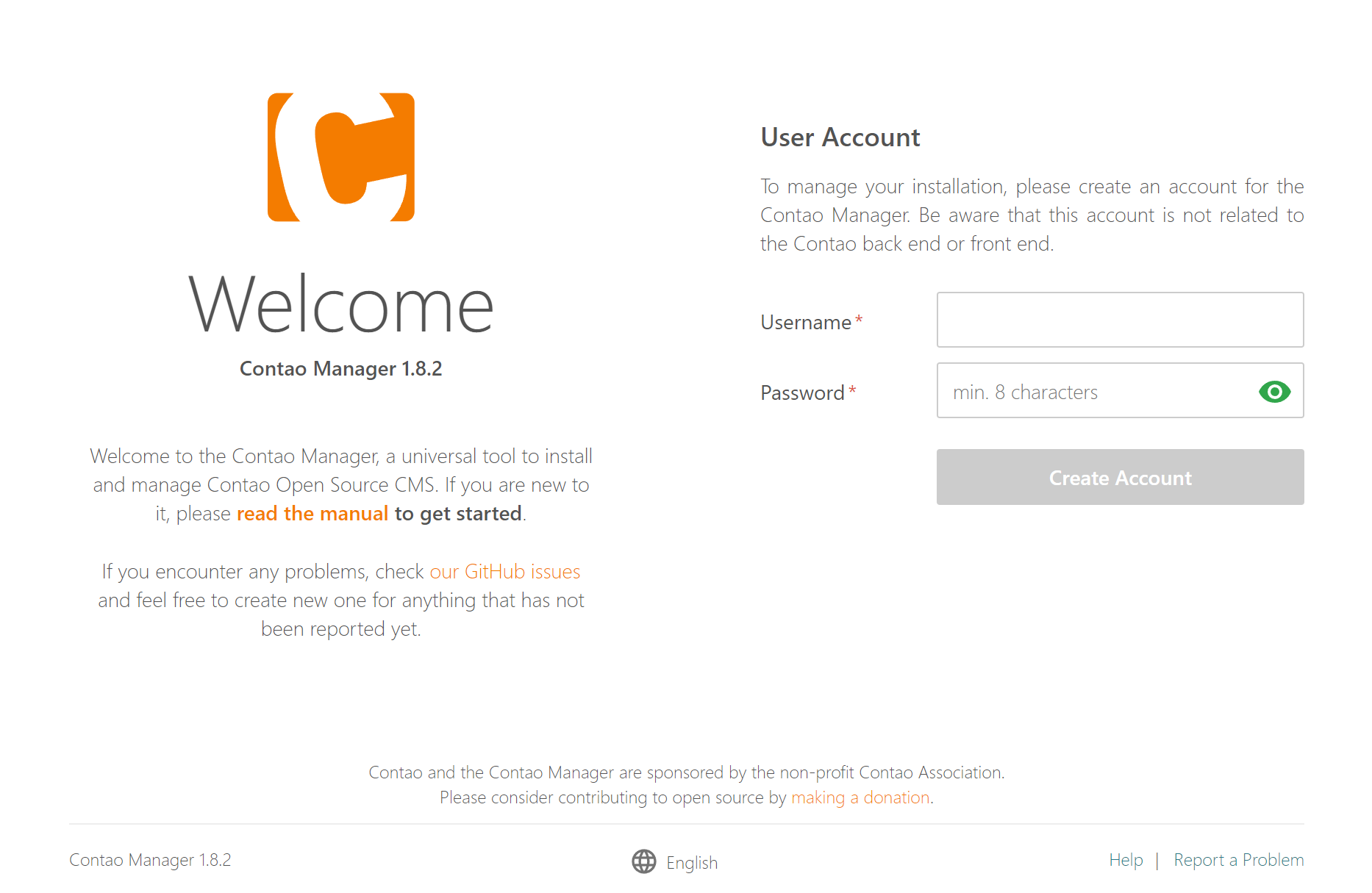
Basic configuration
Before you install Contao, you have to configure the manager itself. Create a new user by entering a username and password. The password is independent from the following Contao installation.
Contao Manager does not need its own database. The configuration of the Contao Manager is stored in the database
manager.json and the user data in the users.json in the directory /contao-manager.
Server configuration
The Contao Manager needs the path to the PHP binary and other server information to run background processes correctly. The path is usually automatically detected by the Contao Manager.
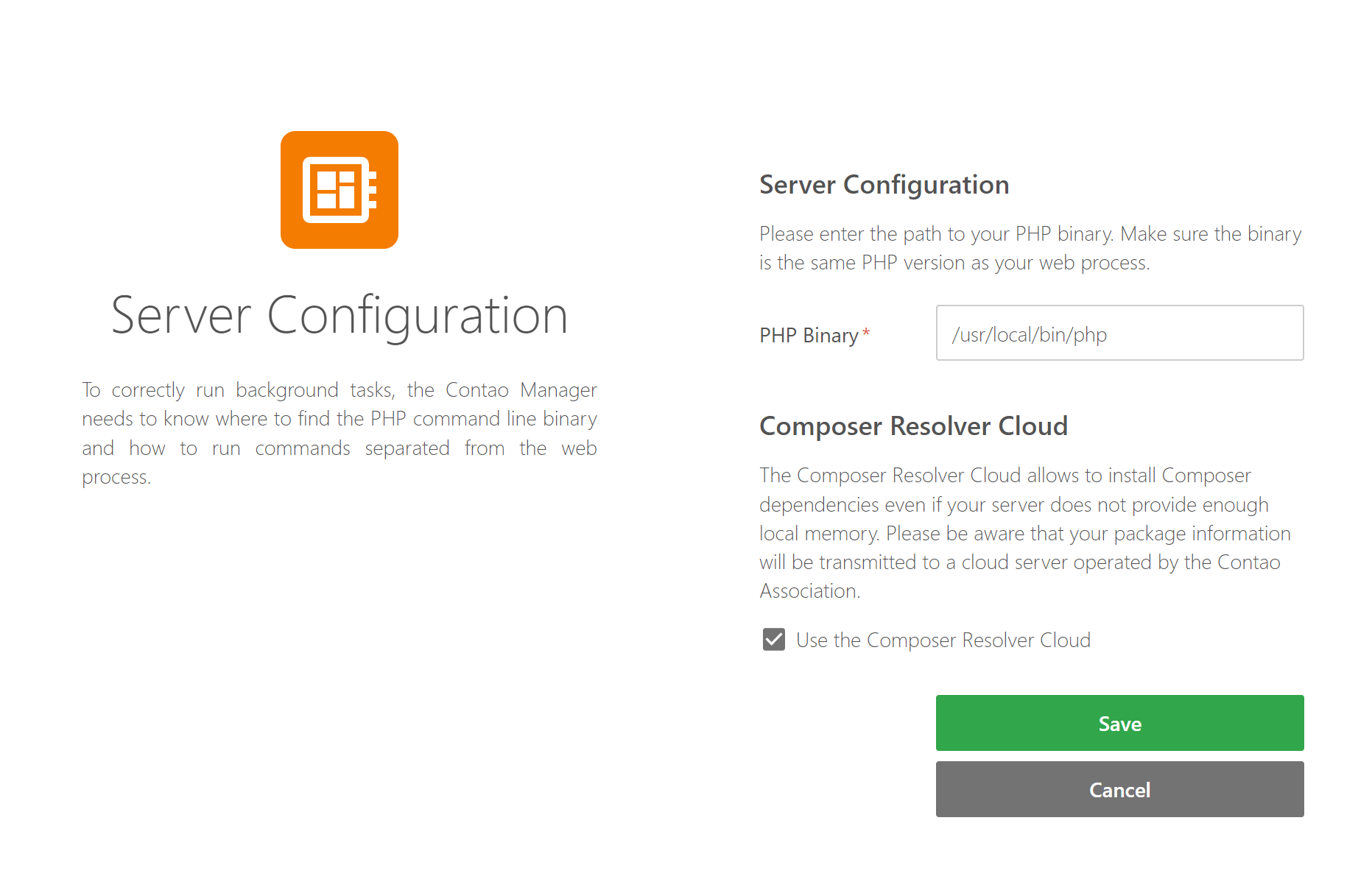
Composer Resolver Cloud
The Composer Resolver Cloud allows you to install Composer dependencies even if the server does not have enough memory. Please note that your dependency resolution package information is sent to a Contao Association cloud service.
After the successful basic configuration, Contao can now be installed.
Frequently asked questions about the Contao Manager
How to update the Contao Manager?
Basically, a manual update is not necessary. The manager automatically checks in the background and updates itself if a new version is available.
In case of problems, you can always download the latest contao-manager.phar version and
upload and replace it manually via FTP.
Did you forget your Contao Manager login information?
To reset your password, you must connect to your server via FTP.
In the directory contao-manager, delete the file users.json.
Now call the Contao Manager from your domain with the addition contao-manager.phar.php and create a new admin user.
If you see the login mask for an existing user despite deleting the file users.json, delete the cookies of the domain
or open the Contao Manager page in the “incognito mode” of your browser.
The Contao Manager has “hung up”
If the Contao Manager stops responding, the console output window does not close, or after a reload of the manager page
or after a reload of the manager page you always get the same output, delete the file contao-manager in the directory
task.json.
delete the file task.json.
After that, the Contao Manager should run again.
Can I add another user account to Contao Manager?
Yes, you have to edit the file users.json in the directory contao-manager and add an additional user account. In
our case this is h.lewis.
{
"users": {
"k.jones": {
"username": "k.jones",
"password": "…"
},
"h.lewis": {
"username": "h.lewis",
"password": "…"
}
},
"version": 2,
"secret": "…"
}
The value for “password” must be entered encrypted. You can use services like bcrypt-generator.com for example in order to generate the necessary hashed value. Alternatively, you can generate the hash value with the following console call in your own Contao installation:
php vendor/bin/contao-console security:encode-password 'my_1._pA~~~w0rd'
Can Contao Manager be added to an existing installation?
Yes, if you use a Contao installation in the Managed Edition, you can install Contao Manager later. Just upload the
contao-manager.phar files into the directory public and add the file extension .php.
During the basic installation, the manager recognizes that Contao is already installed.
Can I rename the ».phar« file?
Yes. You can use any file name you want. However, the Contao Manager is no longer accessible from the Backend. In this case, you can change the config.yml accordingly. Afterwards, you have to empty the application cache once using the Contao Manager (“Maintenance” > “Application Cache” > “Rebuild Production Cache”) or the console.
# config/config.yml
contao_manager:
manager_path: your-name.phar.php