Contao News Sync
inspiredminds/contao-news-sync
von inspiredminds
Project web site: Contao News Sync
This extension allows you to synchronsize news articles between different Contao instances. The direction of synchronisation can be configured freely (i.e. A to B, B to A, or bi-directional). The extension can also be used to import news articles from another Contao installation just once, e.g. when relaunching a website. Since the extension is compatible with Contao 3.5 and 4.4+, it can also be used to import news articles from older Contao versions into newer ones.
Installation
To install this extension, the composer.json of your Contao installation has to be modified first. Two adjustments have
to be done: adding the private repository & adding the dependency.
To add the repository, add the following to your composer.json:
{
"repositories": [
{
"type": "composer",
"url": "https://token:<YOUR_TOKEN>@packdis.inspiredminds.at/r"
}
]
}
Replace <YOUR_TOKEN> with the repository token you received from inspiredminds.
To add the dependency, add the following to your composer.json:
{
"require": {
"inspiredminds/contao-news-sync": "^3.0"
}
}
{
"name": "contao/managed-edition",
"type": "project",
"description": "Contao Open Source CMS",
"license": "LGPL-3.0-or-later",
"authors": [
{
"name": "Leo Feyer",
"homepage": "https://github.com/leofeyer"
}
],
"require": {
"php": "^7.1",
"contao/conflicts": "@dev",
"contao/manager-bundle": "4.9.*",
"inspiredminds/contao-news-sync": "^3.0"
},
"conflict": {
"contao-components/installer": "<1.3"
},
"extra": {
"contao-component-dir": "assets",
"symfony": {
"require": "^4.2"
}
},
"autoload": {
"psr-4": {
"App\\": "src/"
}
},
"scripts": {
"post-install-cmd": [
"Contao\\ManagerBundle\\Composer\\ScriptHandler::initializeApplication"
],
"post-update-cmd": [
"Contao\\ManagerBundle\\Composer\\ScriptHandler::initializeApplication"
]
},
"repositories": [
{
"type": "composer",
"url": "https://token:<YOUR_TOKEN>@packdis.inspiredminds.at/r"
}
]
}
After making this adjustment, run a composer update on the command line or update your packages via the Contao
Manager. Then open the Contao Install Tool to update the database as usual.
Contao 3
In order to install this extension in Contao 3, you need to use the Composer package management extension for Contao 3. You
will find the composer.json within the composer/ subdirectory of your Contao 3 installation. Make sure to use "^1.0"
as the version requirement of this extension for Contao 3.
If the Composer package management for Contao 3 is not used yet, it needs to be installed first. One way to do it is to install it without migration, especially if you only need it for a one time synchronisation. In that case you can use the following steps:
Install Composer Extension
First, the composer extension needs to be installed. Go to the Extension manager and click on Install extension. Search
for composer and confirm the installation of version 0.16.6 with Continue (multiple times).
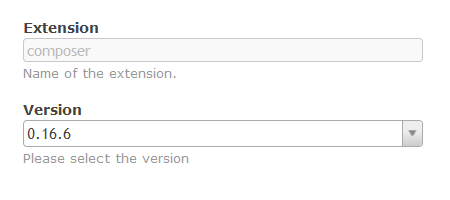
Composer Installation
After successfully installing the extension you will be redirected to the new Package management within the back end. There you have to confirm the installation of Composer.
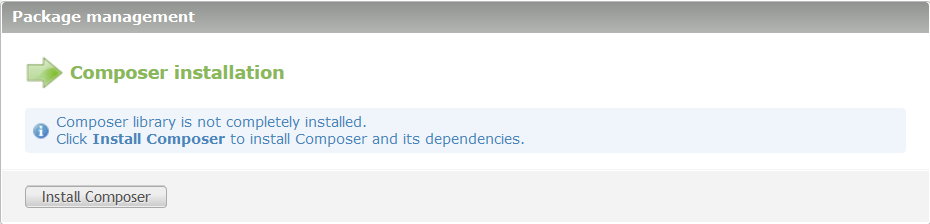
Skip Migration
Afterwards the Composer package management extension would propose to do a migration of all existing extensions from the old Contao Extension Repository to the new package management. This step is not required for our purposes, so we can skip it by clicking on skip migration (only if you know what you do).

Change settings
Within the package management, go to Settings in the upper right and change the Minimum stability setting to Stable. Confirm with Save afterwards.
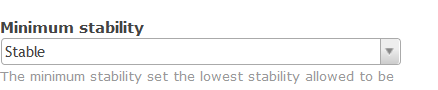
Expert Mode
Then go to the Expert mode in the top right, where you can edit the contents of the composer.json directly. Here you
can make the necessary changes as described in Installation. Save your changes afterwards. The composer.json
should look like this:
{
"name": "local/website",
"description": "A local website project",
"type": "project",
"license": "proprietary",
"require": {
"contao-community-alliance/composer-client": "~0.14",
"inspiredminds/contao-news-sync": "^3.0"
},
"prefer-stable": true,
"minimum-stability": "stable",
"config": {
"preferred-install": "dist",
"cache-dir": "cache",
"component-dir": "../assets/components"
},
"repositories": [
{
"type": "composer",
"url": "https://legacy-packages-via.contao-community-alliance.org"
},
{
"type": "artifact",
"url": "packages"
},
{
"type": "composer",
"url": "https://token:<YOUR_TOKEN>@packdis.inspiredminds.at/r"
}
],
"extra": {
"contao": {
"migrated": "skipped"
}
}
}
Composer Settings
One of the next step is to execute a package update. If you want to execute this operation from within the back end, it is recommended to configure the detached mode under System » Settings » Composer settings.
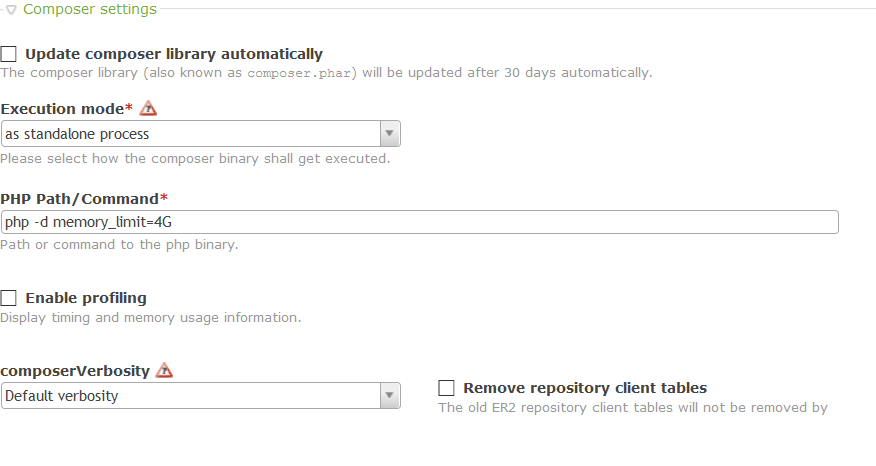
The exact path for the PHP CLI vary and depend on the server environment and the used PHP version. Suggestions
for possible PHP paths can be found in the Wiki of the composer extension
and the Wiki of the Contao Manager. The memory_limit parameter must be
adjsuted as well. Depending on the server environment it might be recommended to set it to -1, 4G or you need to remove
it completely.
Update Composer
The composer extension downloads the latest composer.phar automatically. However, it downlaods a development version,
that will likely be incompatible. Thus it is necessary to manually replace the composer.phar. You need to download the
newest 1.x version of Composer from getcomposer.org/download/ and then replace the
existing composer/composer.phar with that.
Execute Package Update
Now the package update can be executed, which will actually install the News Sync extension. This ist the most critical part as it consumes a lot of working memory. The package update can be executed directly from the back end or from the command line.
Back end
Assuming the correct composer settings have been done, the package update can be triggered with a click on Update packages within the package management. During the first usage, the package update needs to be executed three times.
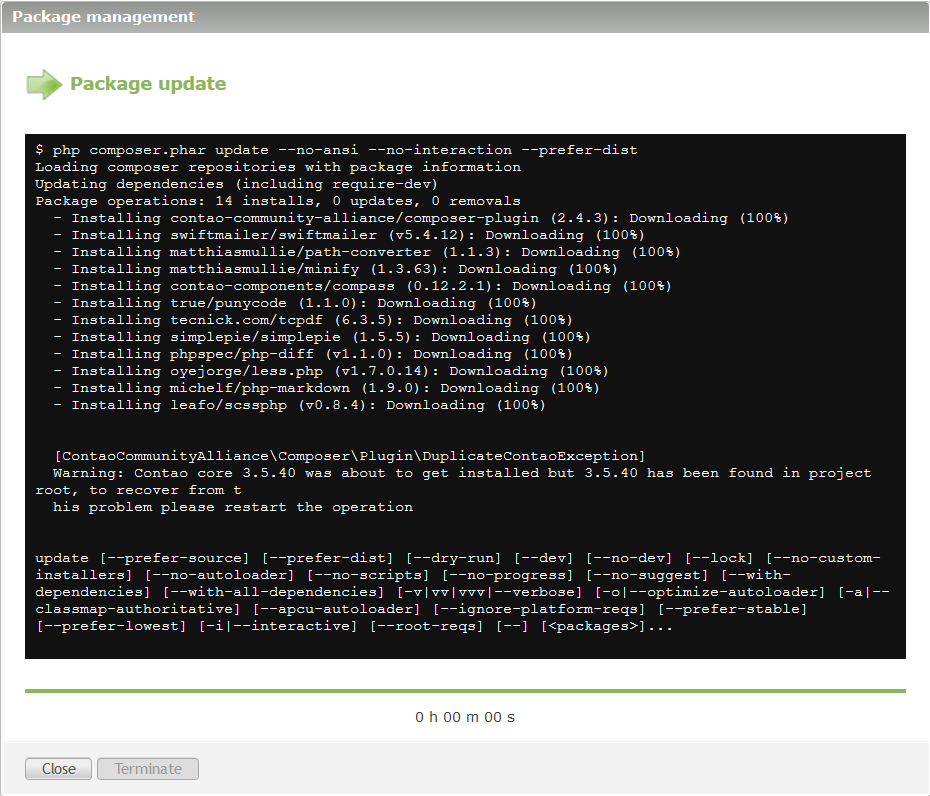
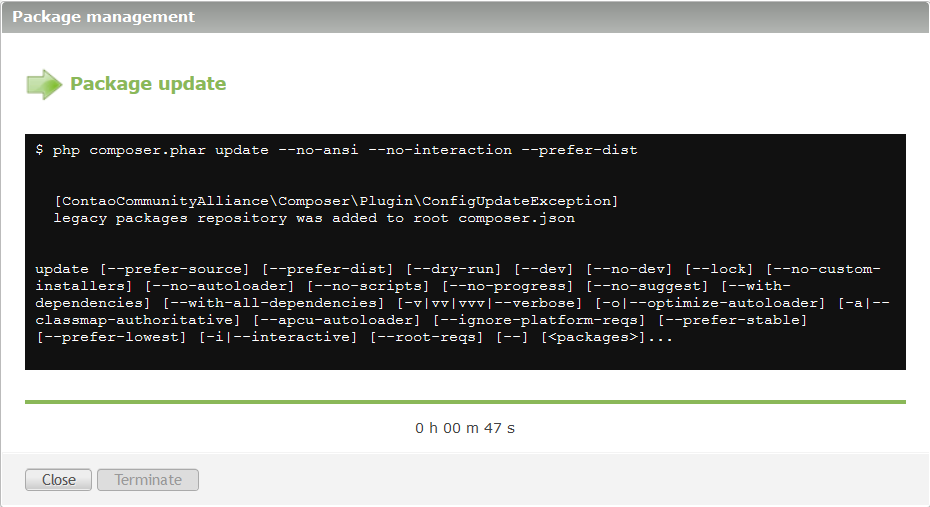
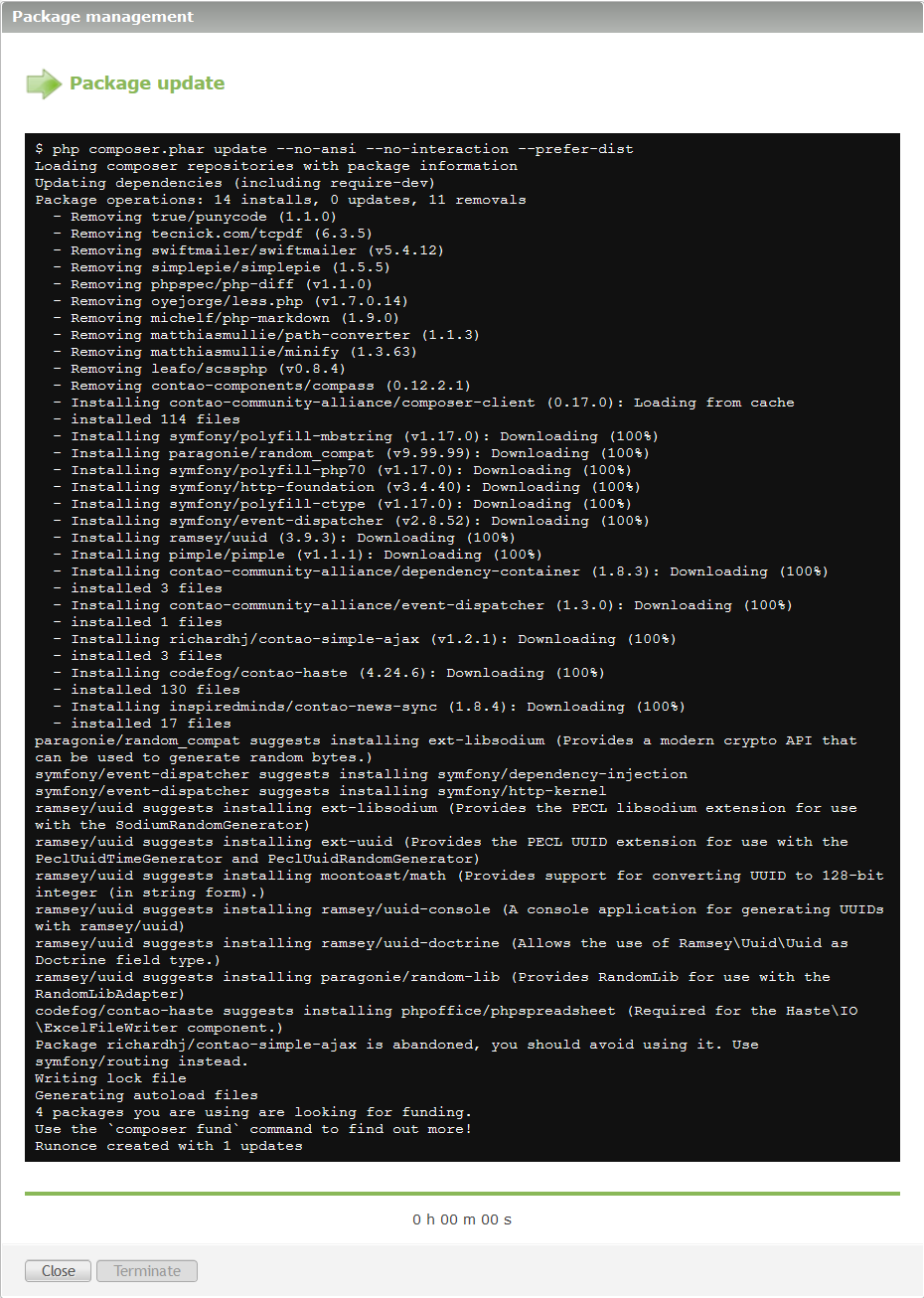
The extension will be installed afterwards. The pcakage management will offer you to also execute the necessary database updates. Alternatively these updates can also be done in the Contao Install Tool as usual.
Command line
In order to execute the package update on the command line, you need to navigate to the composer/ subdirectory of the
Contao installation. The command to be executed is
php composer.phar update --optimize-autoloader
The php part of the command may need to be exchanged with the actual path to a suitable PHP CLI. This depends on the
server environment. See also the composer settings section.
During first use, the command needs to be executed three times in total:
$ php composer.phar update --optimize-autoloader
Loading composer repositories with package information
Updating dependencies (including require-dev)
Package operations: 27 installs, 0 updates, 0 removals
- Installing contao-community-alliance/composer-plugin (2.4.3): Loading from cache
- Installing swiftmailer/swiftmailer (v5.4.12): Loading from cache
- Installing matthiasmullie/path-converter (1.1.3): Loading from cache
- Installing matthiasmullie/minify (1.3.63): Loading from cache
- Installing contao-components/compass (0.12.2.1): Loading from cache
- Installing true/punycode (1.1.0): Loading from cache
- Installing tecnick.com/tcpdf (6.3.5): Loading from cache
- Installing simplepie/simplepie (1.5.5): Loading from cache
- Installing phpspec/php-diff (v1.1.0): Loading from cache
- Installing oyejorge/less.php (v1.7.0.14): Loading from cache
- Installing michelf/php-markdown (1.9.0): Loading from cache
- Installing leafo/scssphp (v0.8.4): Loading from cache
[ContaoCommunityAlliance\Composer\Plugin\DuplicateContaoException]
Warning: Contao core 3.5.40 was about to get installed but 3.5.40 has been found in project root, to recover from this problem please restart the operation
$ php composer.phar update --optimize-autoloader
[ContaoCommunityAlliance\Composer\Plugin\ConfigUpdateException]
legacy packages repository was added to root composer.json
$ php composer.phar update --optimize-autoloader
Loading composer repositories with package information
Updating dependencies (including require-dev)
Package operations: 14 installs, 0 updates, 11 removals
- Removing true/punycode (1.1.0)
- Removing tecnick.com/tcpdf (6.3.5)
- Removing swiftmailer/swiftmailer (v5.4.12)
- Removing simplepie/simplepie (1.5.5)
- Removing phpspec/php-diff (v1.1.0)
- Removing oyejorge/less.php (v1.7.0.14)
- Removing michelf/php-markdown (1.9.0)
- Removing matthiasmullie/path-converter (1.1.3)
- Removing matthiasmullie/minify (1.3.63)
- Removing leafo/scssphp (v0.8.4)
- Removing contao-components/compass (0.12.2.1)
- Installing contao-community-alliance/composer-client (0.17.0): Loading from cache
- removed 114 files
- created 1 links
- Installing symfony/polyfill-mbstring (v1.17.0): Loading from cache
- Installing paragonie/random_compat (v9.99.99): Loading from cache
- Installing symfony/polyfill-php70 (v1.17.0): Loading from cache
- Installing symfony/http-foundation (v3.4.40): Loading from cache
- Installing symfony/polyfill-ctype (v1.17.0): Loading from cache
- Installing symfony/event-dispatcher (v2.8.52): Loading from cache
- Installing ramsey/uuid (3.9.3): Loading from cache
- Installing pimple/pimple (v1.1.1): Loading from cache
- Installing contao-community-alliance/dependency-container (1.8.3): Loading from cache
- created 1 links
- Installing contao-community-alliance/event-dispatcher (1.3.0): Loading from cache
- created 1 links
- Installing richardhj/contao-simple-ajax (v1.2.1): Loading from cache
- removed 2 files
- created 3 links
- Installing codefog/contao-haste (4.24.6): Loading from cache
- created 1 links
- Installing inspiredminds/contao-news-sync (1.8.4): Loading from cache
- created 1 links
Package richardhj/contao-simple-ajax is abandoned, you should avoid using it. Use symfony/routing instead.
Writing lock file
Generating optimized autoload files
4 packages you are using are looking for funding.
Use the `composer fund` command to find out more!
Runonce created with 1 updates
Afterwards the Contao Install Tool needs to be opened as usual, in order to execute the necessary database updates.
Configuration
The extension needs to be installed in all Contao instances that are involved in the synchronisation. After installation additional settings will be available under the Synchronisation section within the settings of a news archive.
In order to make the news of a news archive available as the source for snychronisation, the setting Source for synchronisation needs to be enabled.
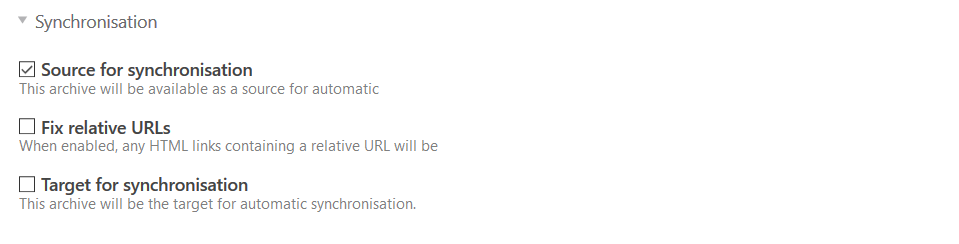
In order to fetch news from a news archive of a remote source the Target for synchronisation setting must be enabled. This will provide additional settings. First, the URL of the remote source needs to be configured in Source URL. After saving, the news archives enabled for synchronisation will be available in the News archives setting.
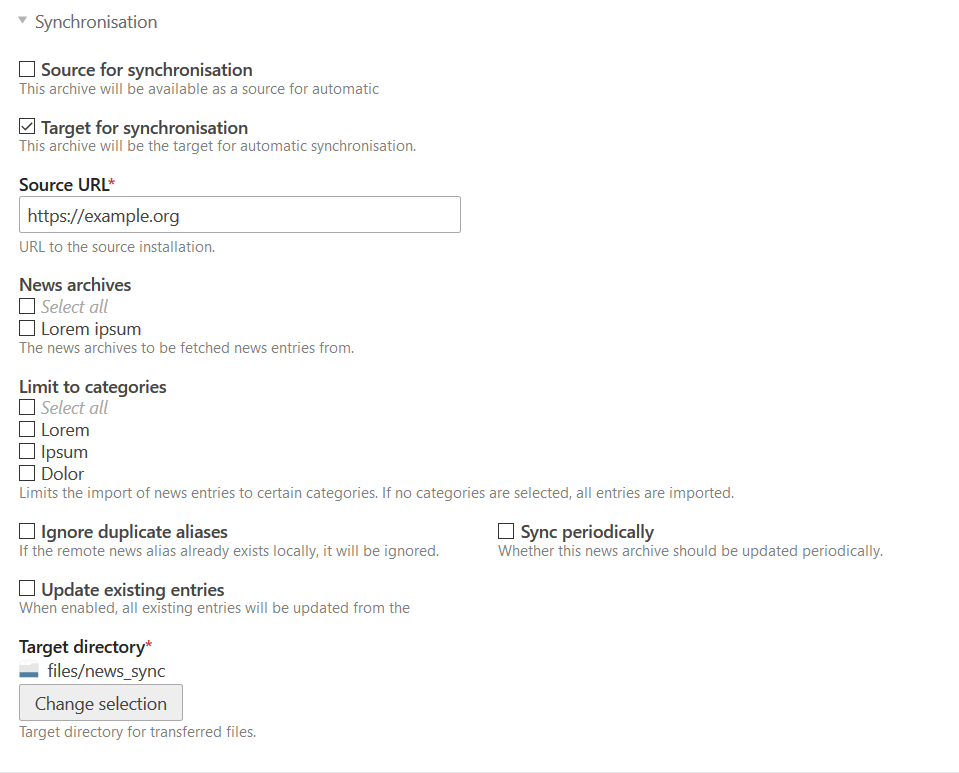
- News archives - this will enable the news archives from which news should be fetched from the remote source and put into this news archive.
- Limit to categories - the synchronisation can be limited to these categories, if the
codefog/contao-news_categoriesextension is used in both installation.1 - Ignore duplicate aliases - there might be situations where you already have news articles with the same alias as in the source. With this option you can skip these. Otherwise a duplicate will be created.
- Sync periodically - this enabled the periodic synchronisation via Contao’s cronjob. The synchronisation will be done hourly.
- Update existing entries - with this setting, any changes in the source of already synchronised entries will also be updated in the target.
- Target directory - a directory for the synchronised images and attachments needs to be set here.
1 Currently this only works with version 2.x of the news_categories extension.
Synchronisation
The synchronisation on the target can be triggered in three ways.
- Command: on the command line you can use the
vendor/bin/contao-console contao_news_sync:importcommand. - Backend: there is a global operation called Fetch news in the news archive record list.
- Cronjob: all news archives with enabled periodic synchronisation will be synchronised hourly via Contao’s cronjob.
Security note
All news articles and content elements of all news archives that have been enabled as a source for synchronisation will be publicly available through the extension’s API.