Installing test versions
The development team of Contao adheres to a specific release plan when developing new versions of Contao (and maintaining current versions). Before each planned “major” and “minor”1 version release there will be a specific timeframe for developing this new version. New features will be added until a deadline is reached, after which the first release candidates will be published. If no further issues are found during testing of the developer version and the release candidates, the stable version of the new version will be released.
1 Contao uses “semantic versioning”. A new “major” version is signified by the first part of the version string. These are versions with new features or structural changes, that can be incompatible with previous versions. A new “minor” version on the other hand is signified by the second part of the version string. These are versions with added new features, which are still compatible with previous versions.
Even though Contao uses thousands of automatic tests, unforeseen issues can always occur after implementing new features or changing existing ones. Thus, testing still needs to be done by actual users. Since Contao is an Open Source software it can benefit from community engagement for such tests.
The following explains how you can participate in testing, by installing either a release candidate of Contao during its release candidate phase, or even a development version of Contao.
When updating packages via Composer (either directly via the command line or via
the Contao Manager), usually only stable packages will be installed, at least
with the default setup of the Contao Managed Edition for example. Therefore, we
only need to make a few adjustments to the composer.json of your project, in order
for Composer to install the release candidate or development version. After changing
the composer.json, a full package update needs to be executed of course.
Installing Release Candidates
Release candidates use a specific release version tag. For example the first release
candidate of Contao 4.9 will have a release tag called 4.9.0-RC1. Usually Composer
will only install stable versions by default and thus skip any such release candidates.
To allow the installation of release candidates, the minimum-stability needs to
be lowered to RC in the composer.json. Additionally, we instruct Composer to
always prefer stable versions of each package, so that a stable release of Contao
4.9 gets installed, once available. Finally the requested Contao, i.e. the contao/manager-bundle
needs to be changed to 4.9.*, as with any minor version update.
{
"require": {
"contao/manager-bundle": "4.9.*"
},
"minimum-stability": "RC",
"prefer-stable": true
}
Here is a full example for installing the latest Contao 4.9 version, including
its latest release candidates (if there are any):
{
"name": "contao/managed-edition",
"description": "Contao Managed Edition",
"license": "LGPL-3.0-or-later",
"type": "project",
"require": {
"contao/calendar-bundle": "^4.9",
"contao/comments-bundle": "^4.9",
"contao/conflicts": "@dev",
"contao/core-bundle": "^4.9",
"contao/faq-bundle": "^4.9",
"contao/installation-bundle": "^4.9",
"contao/listing-bundle": "^4.9",
"contao/manager-bundle": "4.9.*",
"contao/news-bundle": "^4.9",
"contao/newsletter-bundle": "^4.9"
},
"minimum-stability": "RC",
"prefer-stable": true,
"conflict": {
"contao-components/installer": "<1.3"
},
"config": {
"allow-plugins": {
"composer/package-versions-deprecated": true,
"contao-community-alliance/composer-plugin": true,
"contao-components/installer": true,
"contao/manager-plugin": true
}
},
"extra": {
"contao-component-dir": "assets"
},
"scripts": {
"post-install-cmd": [
"Contao\\ManagerBundle\\Composer\\ScriptHandler::initializeApplication"
],
"post-update-cmd": [
"Contao\\ManagerBundle\\Composer\\ScriptHandler::initializeApplication"
]
}
}
The version requirement of the other bundles do not need to be changed from their
default value. For example, a version requirement of ^4.4 (like if you would update
from the Contao 4.4 LTS version) also allows any 4.9 version. See Composer’s documentation
on the version requirement syntax.
Only the requested version of the contao/manager-bundle needs to be adjusted.
Installing Developer Versions
You can also install the development version for testing purposes instead of just the already defined release candidates. This way you can test the latest changes without having to wait for a new release. Though this might of course also contain some unstable code.
In this case instead of requiring a specific version of Contao, a specific branch
of Contao’s public Git repository will be required. The current minor version in development
will always have a branch name corresponding to the current major version, e.g. 5.x as
of 2022. This branch needs to be required as 5.x-dev in Composer.
Here is a full composer.json example, requiring the development branch of Contao’s
next version:
{
"name": "contao/managed-edition",
"description": "Contao Managed Edition",
"license": "LGPL-3.0-or-later",
"type": "project",
"require": {
"contao/calendar-bundle": "5.x-dev",
"contao/comments-bundle": "5.x-dev",
"contao/conflicts": "@dev",
"contao/core-bundle": "5.x-dev",
"contao/faq-bundle": "5.x-dev",
"contao/installation-bundle": "5.x-dev",
"contao/listing-bundle": "5.x-dev",
"contao/manager-bundle": "5.x-dev",
"contao/news-bundle": "5.x-dev",
"contao/newsletter-bundle": "5.x-dev"
},
"conflict": {
"contao-components/installer": "<1.3"
},
"config": {
"allow-plugins": {
"composer/package-versions-deprecated": true,
"contao-community-alliance/composer-plugin": true,
"contao-components/installer": true,
"contao/manager-plugin": true
}
},
"extra": {
"contao-component-dir": "assets"
},
"scripts": {
"post-install-cmd": [
"@php vendor/bin/contao-setup"
],
"post-update-cmd": [
"@php vendor/bin/contao-setup"
]
}
}
Note that in this case we also need to require the contao/core-bundle and the
contao/installation-bundle, which we would usually not include in the project’s
composer.json. This is necessary, since we want to tell Composer to specifically
install a development version, without lowering the minimum-stability to dev
(wich would drastically increase computation time and memory consumption during
a composer update).
Each time the packages are updated, the most recent code for this branch will be pulled from Contao’s public Git repository.
Each past (and still supported) minor version of Contao also has its own development
branch, e.g. 4.13.x-dev for Contao 4.13. So if you want to test the current state
of development of the next bugfix version, you can require this branch in the above
composer.json instead.
Contao Manager
These test versions can also be installed via the Contao Manager, without having
to manually change the composer.json. You can edit the required version of “Contao
Open Source CMS” to 4.9.*@RC for example, in order to install release candidates.
Or you can enter 4.9.x-dev in order to install development versions.
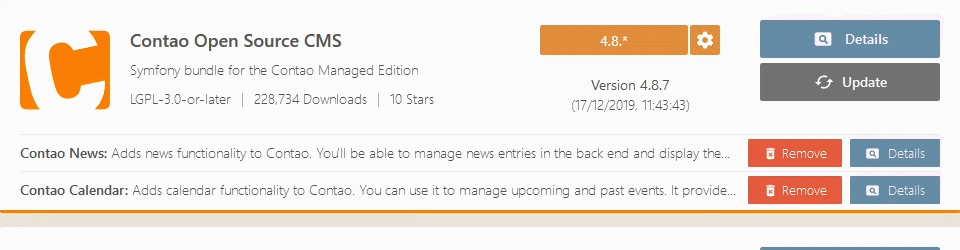
Instead of updating an existing Contao installation to a release candidate or development version, you can also create a fresh installation with the Contao Manager.
To do so, go through the basic configuration as usual. At the step “Contao Installation”, enable the “Skip Installation (Expert Only!)” option and confirm with “Finish”.
Then change to “Packages” and edit the required version of “Contao Open Source CMS” as described above. Confirm again by clicking on “Apply Changes” and wait for the package update process to finish.